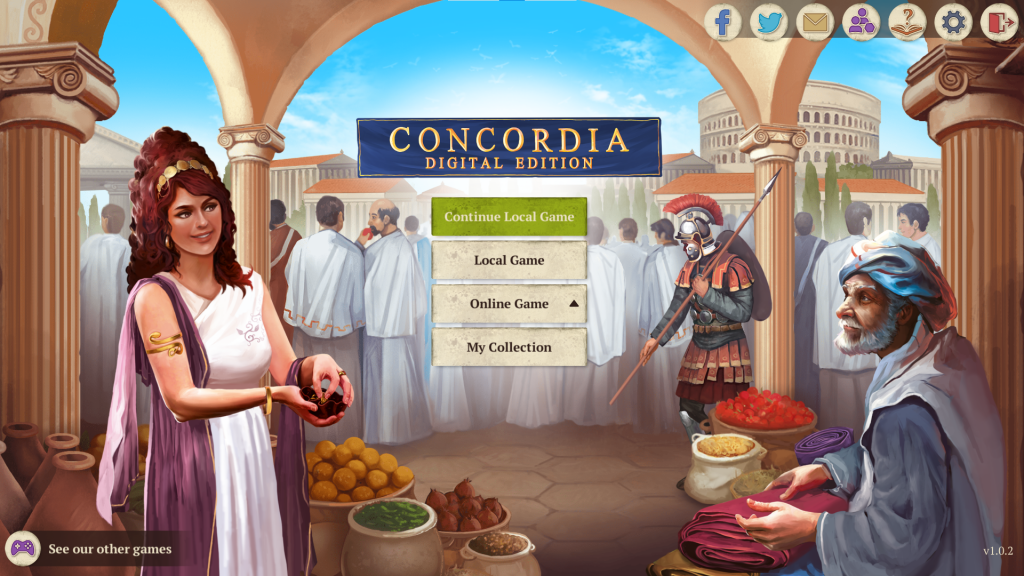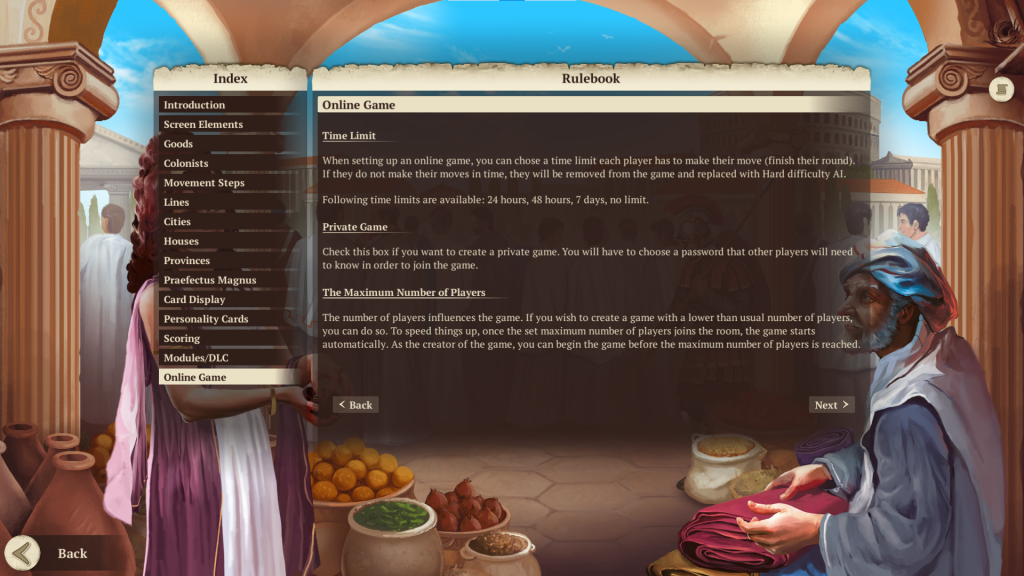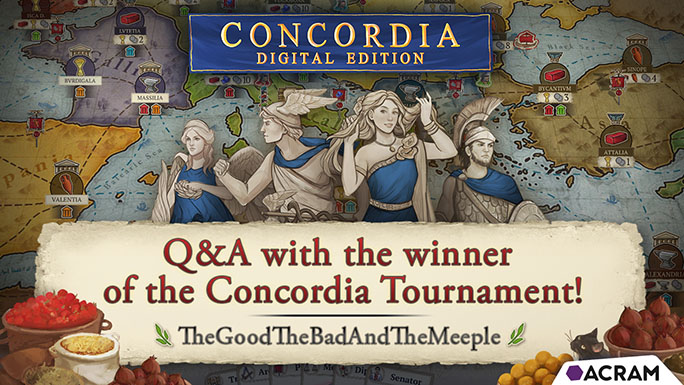Corsica & Gallia DLC available for free
December 21, 2021
Digital Board Games Winter Sale – up to 70% off!
December 22, 2021Welcome to the Concordia: Digital Edition not-so-annual online tournament!
If you want to participate, here’s the rules:
- You must apply via the form you can find HERE.
- Once all the applications are in, you shall be divided into Tables.
- Four players per Table. Should a Table be short a player, they will be substituted with a Hard AI opponent. AI’s score and placement do not count towards the round’s scores, it’s there to provide a similar experience between the tables in case of uneven numbers of players.
- The first round shall take a week. Technically this means each Table has a week to complete their match. We strongly encourage players to start and finish their matches ahead of time.
- Each player has 24 hours to finish their move. Should they fail to do so, they will be kicked out of the server and replaced with an AI player. Again, this will, hopefully, be a ‘just in case’ precaution. We strongly recommend making your moves faster.
- Once the match has ended, players will be required to provide a screenshot of the endgame screen via email. You can also post it on our FB page, Board Game Geek forum post, tweet it @acramdigital or all of the above. If the name of the winning player matches the one from the Entry Form you will have submitted in order to enter the tournament, the brackets shall be updated accordingly.
- THE MOST IMPORTANT RULE: should you have any issues, questions or reservations, just contact us! Facebook PM, BGG inbox, email ([email protected] or [email protected]). Communication is key.
- P.S. As should always, Wheaton’s Law applies.
ONCE THE TOURNAMENT STARTS
You shall be assigned to a Table. All players at the Table will be given contact to each other. We also suggest using Discord or a similar program to communicate, as it’s just easier. One of the participants will be tasked with creating the game room (sorry, we can’t do that ourselves). Here’s how you do it:
- In the main menu click the ONLINE GAME button and enter Lobby.
- Click the CREATE A ROOM button. The one with a plus sign to the left.
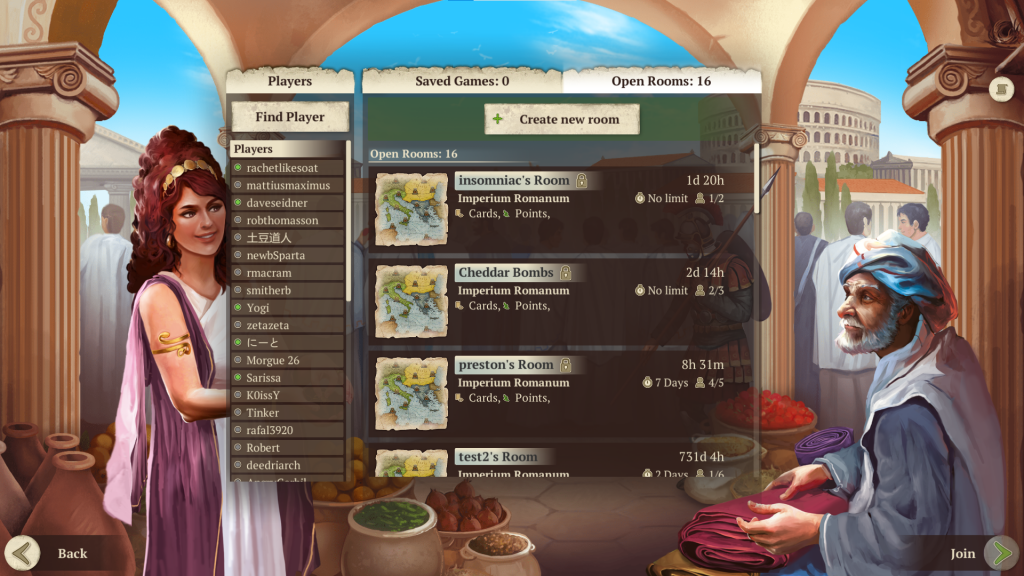
- Choose a map and the Modules according to specifications provided via email.
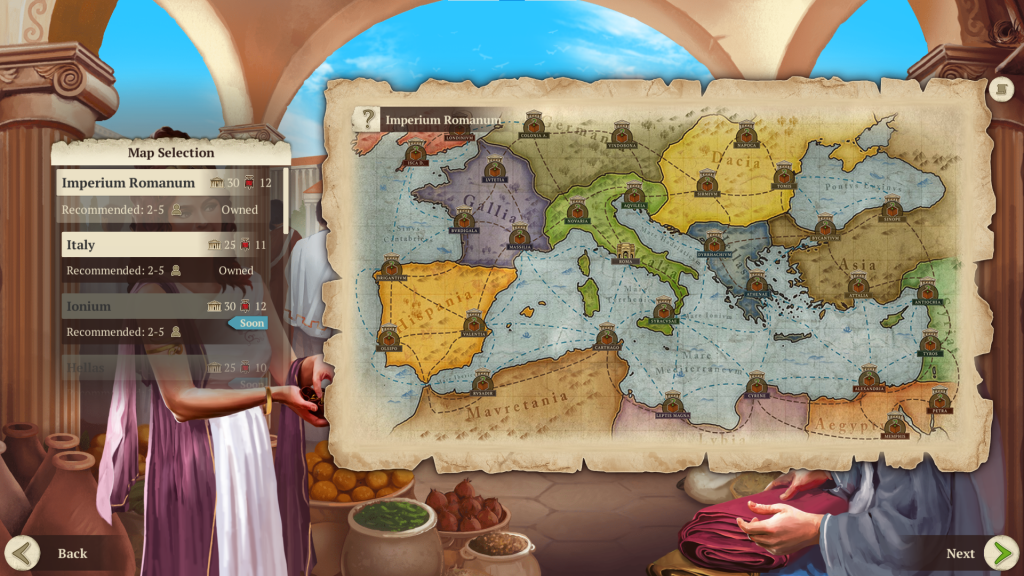
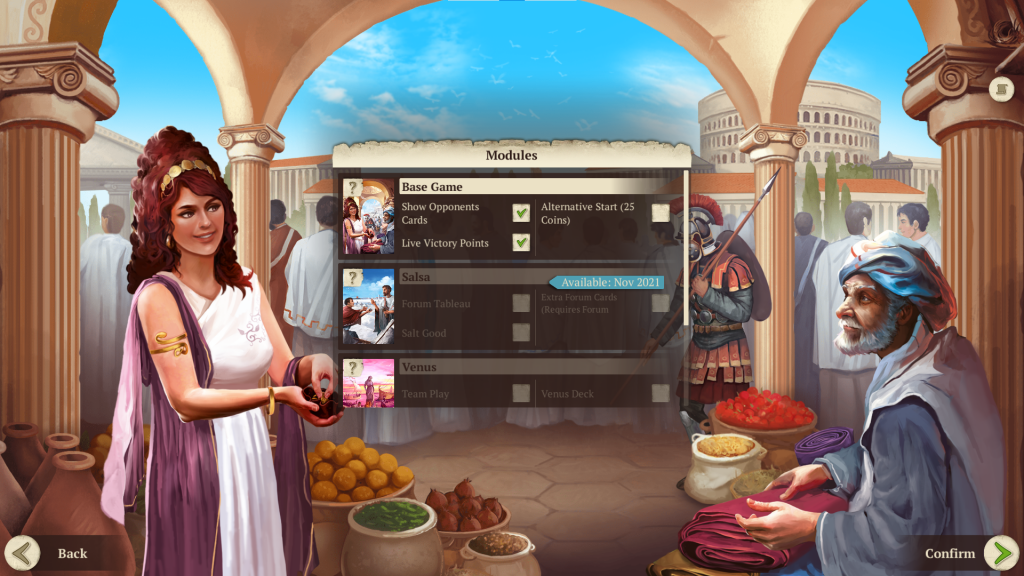
- Name the room according to the specifications provided via email.
- Set the password to the one provided by us when assigned to the Table. Make sure to check the ‘Private Game’ checkbox first.
- Choose your player symbol. Do it as you see fit.
- Click CREATE A ROOM button.
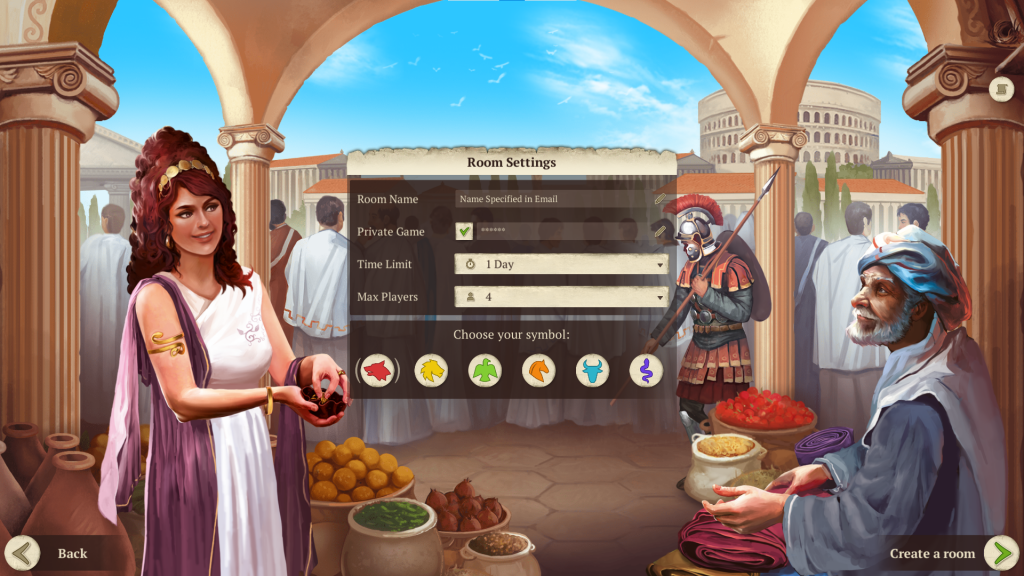
- You can now invite players to your game.
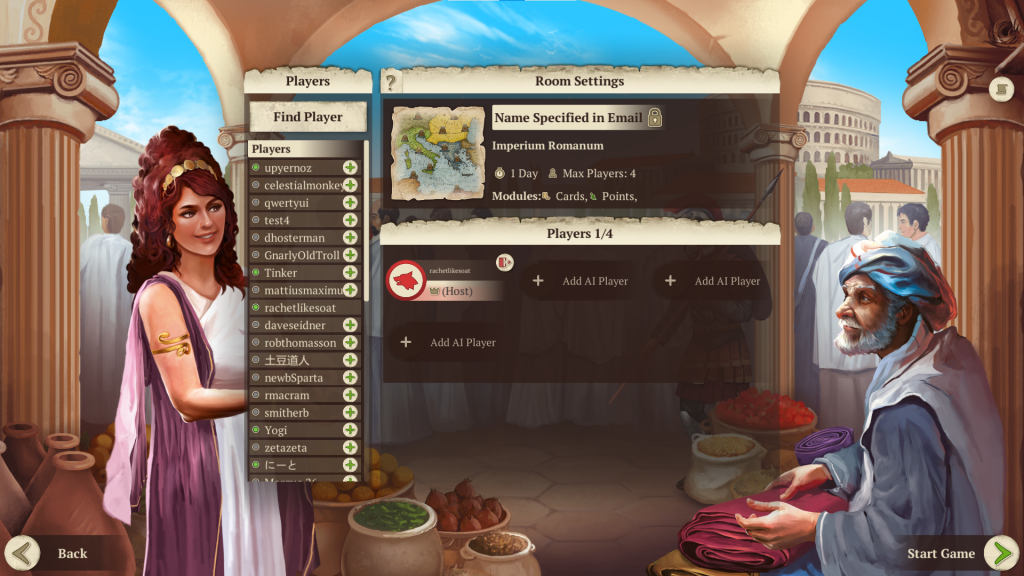
- Players can also find the room themselves.
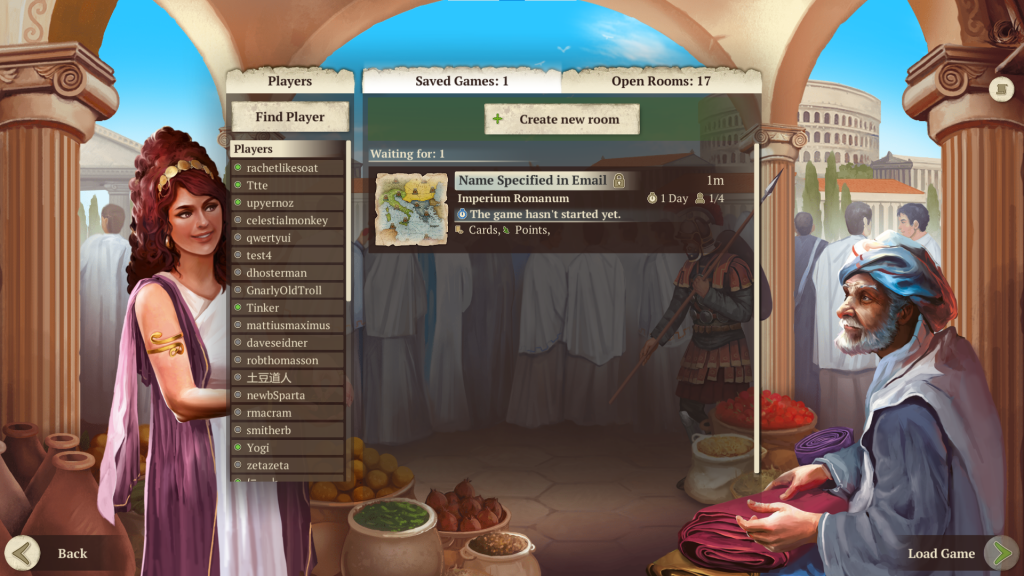
- Remember you can also access Help & Rules tab by clicking the ‘?’ icon in the main menu. Scroll down to the Online Game section.